
|
Introduction
UC library system; Melvyl; California Digital Library (CDL) UC Berkeley libraries Electronic journals -- general Electronic journals -- using the DOI Electronic journals -- access at UC Berkeley; E-links Finding articles that meet your criteria; literature databases and search engines Links to some free-access databases Access to subscription databases at UCB An example of using a literature database: PubMed (Medline) Access to PubMed (Medline) |
Sample PubMed searches
Search 1: one subject term Getting an article Search 2: author last name Search 3: author last name, with initial Search 4: author last name, with truncation Search 5: multiple subject terms; quotation marks; Boolean logic (AND, OR, NOT) Resources for PubMed (Medline) Citation searches Summary of UCB web links More sources of journals online (Russian) Scientific reference works Local public libraries (Berkeley area) Acknowledgments |
| Bottom of page; return links and contact information | |
Students have asked me how to find journal articles listed in handouts, or how to find more articles on a chosen subject. This page will give you a brief introduction to these and related library issues.
Abbreviations: UC = University of California. UCB = University of California, Berkeley.
Some parts of this are for the UCB library and/or the UCB computer system. If you use terminals in the UCB libraries, you will automatically have UCB access. Some items, such as the public version of PubMed, are available to all; further, the general ideas here may help you with other systems.
Visitors... Some sections contain a note highlighted like this. Such notes are intended to help visitors (non-UC users of my page) sort out which information is of general interest, beyond UC.
Melvyl is the main library catalog for the entire University of California system. Links to Melvyl are on any UC library's home page. The Melvyl system is now integrated into WorldCat. The following link takes you to a WorldCat page that defaults to searching the UC holdings: https://berkeley.on.worldcat.org/discovery. By using the selector, you can narrow the search to Berkeley or broaden it to all of WorldCat.
California Digital Library (CDL) https://www.cdlib.org/. This is broader, with links to all library resources.
The pages listed in this section are available to the general public. However, non-UC users will not be able to gain access to those resources that require subscription access. Remember, those using computers in the UC libraries do have such access.
The UCB Library is distributed among several branches, including the BioSciences Library (in Valley Life Sciences Building, VLSB) and the Chemistry Library (in Hildebrand) -- and more.
Library branches may have complex formal names, for various reasons. For example...
* The BioSciences Library is actually the Bioscience, Natural Resources & Public Health Library. It is common to refer to it as the Biology (or Bio) Library.
* The Chemistry Library is actually the Chemistry and Chemical Engineering Library.
Main web site for UCB libraries: https://www.lib.berkeley.edu/. If you use a computer terminal in the "main" library (in Doe), this is the page that will come up when you start.
You can also get to the UCB libraries main page from the UCB home page: https://www.berkeley.edu. Expand the submenu for Research; it includes Libraries. There is also a direct link to Libraries near page bottom.
For a list of all the campus libraries, with hours, maps, and links: From the main UC library page, see the section Libraries or the About section, Hours and maps. Direct link to that page: https://www.lib.berkeley.edu/hours. See the How To Find section for links to many electronic resources.
Library hours vary among branches, and with the school schedule. Evening and weekend hours are often available. (The Bio library is usually open to 10 pm Sunday-Thursday during the main school year.)
Each branch has its own home page. If you use a computer terminal in a branch library, the computer may start up with the local home page for that branch (or it may start with the home page for the main library). These pages vary, but will typically give you local information about that branch, and link to selected resources of particular interest there. Each branch home page should also include a link to the main library home page.
The science libraries are all "open stacks", so you have full access. You would need a library card to check anything out, but otherwise you can use the facilities. Any California resident can get a library card, for a fee. (Members of the UC Alumni association get a library discount.)
For information about UCB library cards... From the main library home page, look under Using the Libraries, and choose Borrow. Or go directly to: https://www.lib.berkeley.edu/using-the-libraries/borrow. From the Borrow page, choose Library cards (the first section). In particular, note Other users; it links to information about library cards for non-UCB patrons, including UC Extension students, California Alumni Association members, and California residents.
In the science libraries, current issues of journals are unbound and shelved alphabetically in one area. Older issues are bound, and shelved by call number. Call numbers can be obtained from the library computer catalogs, or by looking on a current issue of the journal.
The libraries have numerous handouts on various aspects of library operation, including electronic resources. They are usually located in a rack, near the entrance, reference desk, or circulation desk. Reference librarians can help with the electronic resources, as well as with traditional questions. If you need complex searches, a librarian can be particularly helpful.
Each campus library has computer terminals. There are two levels of access. If you have a CalNet ID, you have full access after log-on to a library computer. There is limited access for the general public; check with library staff.
We are in the midst of a revolution in publishing. The number of journals being published on the Internet, either instead of or in addition to traditional print versions, is increasing at an incredible pace. Rules for access vary widely -- and change frequently. Some journals are available without charge. Some journals open back issues, prior to some date (which varies), to free access. Some journals require a subscription to view online. However, many of these are still available to you -- if your university or company has an institutional subscription. In most cases, you can see Tables of Contents and abstracts, even if you do not have full-text access.
All I can do here is to guide you generally to finding electronic journals. You will need to find the specific journal, and then see whether you have access. The big problem is that there is no easy way for you to know what you have access to until you try. Even the catalog listings sometimes have incorrect information on what is freely accessible. So the big message must be: If you want electronic access to a journal, try it. If you don't have access, at some point you will receive a message to that effect. And if you didn't have access to a particular journal in the past, try again; things change, usually for the better.
Web sites for journals vary, but usually offer similar options. There will often be a direct link to the current issue, and one to lists of past issues. There may be a search option, and there may be an option of signing up to receive Tables of Contents for new issues by e-mail.
The form of articles that you find at a web site will vary. Abstracts are usually in HTML form (i.e., viewable in your web browser). If the complete article is available, it may be as HTML, or as a PDF file, to be viewed with Adobe Reader. At UCB library terminals, Adobe Reader is usually installed, and PDF files will open automatically. You can also obtain Adobe Reader for your own computer; it is a free download, and links to it are at many sites.
Access to specific sources of electronic journals is described below in two sections. The section Electronic journals -- access at UC Berkeley will be most useful for those using the UC computer system. The section More sources of journals online will be most useful to those outside the UC system. However, both sections may be useful to anyone, depending on the situation.
Electronic copies of articles are subject to the same copyright rules as paper copies. Please respect the copyright.
Abbreviation used in this section: DOI = Digital object identifier.
Many items on the web, including most journal articles, now have a "DOI" -- a unique code that identifies the item. (The DOI may include numbers and letters.)
If you have the DOI for an item, you can get to the item by going to the DOI web site and entering the DOI. The DOI site maintains a master record of current URLs for these items. To use this feature, go to https://dx.doi.org/. Type or paste the DOI you want into the box labeled "Resolve A DOI Name", and hit the "Go" button (or your Enter key). You will be taken to the item.
Shortcuts...
You can also enter the DOI directly as part of the URL. To do this, use the URL above, but then include the full DOI after the final backslash. That is, use the URL:
http://dx.doi.org/DOI
where that final DOI is the actual full DOI you are looking for.How about Google? I have tried entering the DOI as the (sole) search term -- with or without the word DOI. It seems to work; the desired item is usually near the top of the output.
Some journal web sites will also allow you to search by DOI. In some cases, you only need to enter the second part of the DOI -- the part following the "slash". This is because the first part identifies the publisher, whereas the second part identifies the specific item. The entry box is usually fairly clear if this is the case.
Access to electronic journals at UC is via the E-links system: https://ucelinks.cdlib.org/sfx_ucb/a-z/default. The E-links search box ("Find E-Journal Titles") works well with journal abbreviations and fragments of the name. It returns a list of all journals that match your search terms. You can also browse an alphabetical list of journals.
Some literature databases, when used from the UC computer system, are linked to E-links. This gives you direct access to articles that show up in searches. This is discussed below under An example of using a literature database: PubMed (Medline).
Each branch library web page has a link for electronic journals. This will usually give a list of journals for that field, as well as full E-links access.
If you use the E-links page or library journal lists from outside UC, you will still be able to find the web sites for electronic journals, but you will not have any UC privileges. That is, the library pages and functions are freely available; access restrictions are imposed at the journal web site. You will have access to those parts that are not restricted. This often includes tables of contents, abstracts, or older issues. E-links may warn you that you do not have access to a journal; ignore such warnings, and proceed to the site anyway. Unfortunately, E-links does not know what is available free.
Those not using the UC computer system should also see the section below on More sources of journals online.
The information above will help you find an article, if you already have the specific information for it. But how do you find articles -- on a given subject, or by a given author or whatever? You search a database that contains article listings. Traditionally, this was done with books such as Chemical Abstracts or Biological Abstracts. Now, many such databases are available electronically.
Types of literature databases:
One important way to classify literature databases is whether they are free access or subscription access.
* Free-access databases are available for use by anyone anywhere. Examples of such databases include PubMed (Medline), Google Scholar, and of course Google and other general purpose search engines.
* Subscription-access databases are available through many institutions (e.g., universities, companies). They often offer advantages, and those with institutional access are encouraged to check their own system to see what is available. The information I provide here will be based on UCB. Examples of such databases include Biosis, Inspec, SciFinder Scholar, and Web of Science.
Another important way to classify literature databases is the range of subject material they cover. Some are very broad, and some are quite specialized.
* Broad databases may cover "all of science", or even "everything". Web of Science and Google Scholar are examples that cover "all of science"; general purpose search engines such as Google cover "everything".
* Specialized databases focus on certain fields. PubMed covers the medical literature, Biosis covers biology. Etc. However, it is important to realize that these subject classifications are not entirely clear -- just as the fields themselves are not entirely clear. For example, PubMed not only covers what one would expect for a medical database, but much of biology and some chemistry. Why? Because they cover journals with any significant amount of content relevant to medicine, not just medicine in some narrow sense. This is a particularly important point for PubMed, since it is free access, and high quality. Users without access to specialized subscription databases may find PubMed a good place to start, for a wide range of subject matter even if it does not seem very medical.
PubMed (Medline): https://pubmed.ncbi.nlm.nih.gov/
Caution. If you want to access PubMed with UC privileges (and this includes anyone using a terminal in a UC Library), use the following special address: https://pubmed.ncbi.nlm.nih.gov/?otool=cdlib&tool=cdl. Even better, link to PubMed from any UC library website.
ChemSpider: https://www.chemspider.com/. Chemistry search engine. (Access to "advanced" search is on menu bar at left.)
Google Scholar: https://scholar.google.com
Each branch library has its own home page; that page will typically include links to electronic resources that are relevant to that library's subject matter. The main library web page has access to the full range of electronic resources.
From branch library home pages, look under Key Databases.
From the main library home page, https://www.lib.berkeley.edu/, look under the heading Databases.
The PubMed sections are of general interest. PubMed is freely available to the general public. Further, PubMed serves as an example that can guide you when using other databases.
The terms PubMed and Medline. In practice, the terms PubMed and Medline are now used more or less interchangeably. Medline is the medical literature database from the US National Library of Medicine. Although the name of the database indicates a focus on medicine, it actually covers a quite wide range of biology, and even a fair amount of chemistry. This database is available free on the Internet, through a site called PubMed.
UC has a special way to access PubMed. The UC access integrates E-links into the PubMed output; this has the advantage of giving you information on UC holdings, including links to electronic journals. Otherwise, PubMed is the same whether used from UC or from the outside (i.e., by the general public).
In the two following sections, I will show how to access PubMed (Medline), whether at UC or not, and how to do some sample searches. The purpose is not to make you an expert, but to get you over the hurdle of getting started. Results are stated here only to give you an idea; your results will vary; records are added to the database regularly.
The general ideas shown here for PubMed apply to other databases, though the precise format and commands will vary. With another database, you will need to check to see exactly how to do the specific things shown here. As you gain experience using one database, it will help you know what to do with another.
General public. Go directly to the PubMed site, at https://pubmed.ncbi.nlm.nih.gov/.
If you are typing it in by hand, the following short and intuitive aliases all work fine: pubmed.gov, pubmed.org, pubmed.com.
UC access. If you want to access PubMed with UC privileges (and this includes anyone using a terminal in a UC Library), use the following special address: https://pubmed.ncbi.nlm.nih.gov/?otool=cdlib&tool=cdl
You can also access PubMed at UC from the regular library pages. Choose "electronic databases" (or similar term, depending on which library you are in), and choose PubMed.
Reminder... Using the UC access address links PubMed with the UC E-links software that gives information on UC holdings. It does not in itself give you access to materials that require subscription. To get UC subscription access, you must be using be using a computer connected to the UC computer network.
This section shows some simple PubMed (Medline) searches. The PubMed procedure is the same no matter how you access it. (If you enter PubMed with UC access, you will get some additional information, about UC holdings. This is shown below, in the subsection "Getting an article".)
The searches and other information below assume that you are at the PubMed site. (For information on how to get there, see the previous section: Access to PubMed (Medline).) Figure 2 shows the key part of the PubMed start page. [There is no Figure 1 on this page.]
Figure 2: PubMed start page, top left part. (The numbered figures in this section are trimmed from screen shots of PubMed pages.)

Note the line that starts with "Search" in gray (just to the right of "PubMed.gov"); It should say "Search PubMed". If not, select PubMed.
Just below that, type your search term(s) in the box (the "search box"), and click on Search at its right hand end.
For most of the sample searches, I show how many "hits" I obtained (how many items the search found). Of course, they will change over time -- presumably increasing. But they should give you some guide as to what to expect. Comparison of the results with related search strategies are probably going to hold. And if I say I got 200 hits, and your search gives 4, there is almost certainly an error.
This sample search involves one subject term (keyword). I have chosen to search here on the word "olestra", the trade name for an artificial fat found in some foods.
In the search box, type: olestra
Figure 3 shows the start of the first page that PubMed returns for this search.
Figure 3: PubMed output for my sample search 1: top left part of first page.
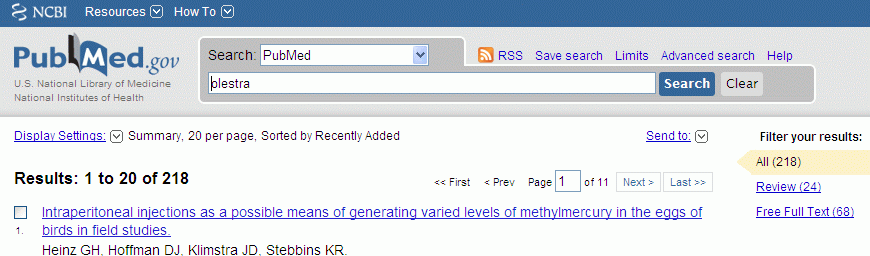
This search returns 218 items ("hits"). (They go back to 1980. The Medline database goes back to the mid 1960s, but the term olestra is not that old.)
The Figure shows part of the listing for item #1. Clicking on the first line, with the title, leads to more information about that item.
At the right of Figure 3 is a small section labeled "Filter your results". The options "Review" and "Free Full Text" may be useful at times. The latter refers to free availability to the general public; it does not know about your subscription access.
When you click on the first line of an item listed by PubMed, it gives you the full bibliographic information, including the abstract (if one is available). It may also provide links to the article. (This does not mean that you will get the article for free.) We illustrate with an example.
Figure 4: PubMed output for one item from my sample search 1, top of page.
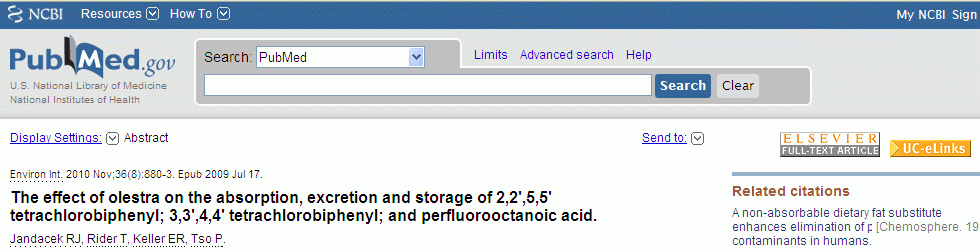
At the right hand side of Fig 4 are two buttons that may link to the article. This will vary with the item and your access. In this example, there are two buttons:
* One says "Full text". ![]() This will take you to the journal web site. Again note that the button does not in itself mean that you will have free access. The appearance of this button varies with the item; the button is probably provided by the journal or web host. There may be more than one such button.
This will take you to the journal web site. Again note that the button does not in itself mean that you will have free access. The appearance of this button varies with the item; the button is probably provided by the journal or web host. There may be more than one such button.
* One says "UC e-Links". ![]() This will appear if you have accessed PubMed through the special UC access; it takes you to the E-links system, and will give you information about UCB access.
This will appear if you have accessed PubMed through the special UC access; it takes you to the E-links system, and will give you information about UCB access.
In the search box, type: kornberg
1316 hits.
In the search box, type: kornberg r
This is a narrower search, since you have specified the first initial. Note that there is no punctuation here; this may vary with other databases.
220 hits.
In the search box, type: kornb*
The * is a truncation symbol. A search on kornb would only hit the exact name kornb (and gives zero hits -- try it). But a search on kornb* hits all entries that begin with kornb. As an example, this might be useful if you were not sure whether the name you wanted was Kornberg or Kornburg. (Important: Different systems use different symbols for truncation. Be sure to check what the truncation symbol is for each database you use.)
2852 hits.
You want articles on the Krebs cycle, but know that it is referred to by different names. The following searches illustrate how multiple search terms can be combined.
In the search box, type: krebs cycle
7212 hits.
In the search box, type: "krebs cycle"
(with the quotation marks as shown).
1880 hits. The quotation marks in this case indicate that the two words are to be treated as a single phrase. The previous search would pick up any item that contains both Krebs and cycle; this search picks up only those with the two-word combination "krebs cycle". I will stay with the quotation marks for all subsequent parts of this search.
In the search box, type: "TCA cycle"
1554 hits. This search picks up articles with one of the alternative names for the Krebs cycle.
In the search box, type: "krebs cycle" OR "TCA cycle"
3420 hits. The "OR" must be in CAPS, and results in hits containing either of the two indicated terms. That is probably what we want in this case. Note that it is almost the sum of the two previous searches. This indicates that most articles use one term or the other -- and we want either term.
The following search illustrates the AND function -- and shows that it is probably not what we want in this case.
In the search box, type: "krebs cycle" AND "TCA cycle"
14 hits. Now we get only those articles that contain both terms. This is probably not what we want. (It would be what we wanted if we were doing a study of terminology usage, and wanted to see how many authors used both terms in the same article.)
AND is the default when multiple terms are entered. That is, the previous search would give the same result if AND were omitted; try it.
OR broadens a search, AND narrows a search. In our example here, OR is most likely of interest. But in other cases, narrowing the search would be just right. For example, if we wanted to search on the role of ATP in DNA replication, AND would be appropriate. Both ATP and DNA replication are broad topics; we want the (relatively few) articles that deal with both.
People tinker with other people's software. Various groups have set up "front ends" for PubMed: programs that sit in front of PubMed and help you refine your search, so you get better results from the database. An example is Pub re-miner, from Jan Koster, Univ Amsterdam. From the Pub re-miner description: "Pub re-miner will query pubmed with your specified searchquery, get all abstracts and generate 3 frequency tables. The first table will show you journals in which your query is published the most. The second table will show you the authors which are most active in the field of your query. The last table will show you words that have been used most in the title and abstract of the articles. These "keywords" can be added to your query, and will thus make sure that your refinement still generates results. When you are satisfied with the query, you can jump to PubMed and view the results." https://hgserver2.amc.nl/cgi-bin/miner/miner2.cgi.
Abbreviations used in this section: CS = Citation search(es). WOS = The Web of Science. GS = Google Scholar.
A citation search (CS) starts with an article; it finds other articles that cite the given article.
Most of this section is of general relevance, regardless of whether you are at UCB. The emphasis is on the general use of citation searching, and on tools that are freely available. However, the classic database for citation searching does require subscription; it is available to UCB users -- and probably to users at many other institutions.
* If you have an older paper in a field, a CS is one good way to find more recent papers in the field. A CS does not claim to cover a field completely, but it does allow you to sample a field without trying to figure out appropriate subject terms.
* If you have a recent paper of interest, a CS search is one good way to see how it has been followed up.
* If there is an older paper that you cannot access, a CS, giving you follow-up work, may obviate the need for the older paper.
The basic idea is that you enter information about your starting article, and the program will return a list of articles that cite it. The details depend on the program you use for the CS. Below I list some of the options. I will not give details of how to use them.
* The Web of Science (WOS). This is a subscription database, which is likely to be available at major universities; check with your campus library for information. It is the successor to the original Science Citation Index, started long ago by Eugene Garfield, founder of the Institute for Scientific Information (ISI). The online WOS database combines what used to be in multiple separate print series. (Many of us have "fond" memories of doing CS with the old multi-volume Citation Index books.)
The WOS vendor has multiple services. If necessary, click the tab "databases", and choose "Web of Science core collection". Click on "Basic Search", and choose the option "Cited Reference Search".
* Google Scholar (GS) offers a "cited by" feature. For any item that GS shows, clicking on "cited by ...", near the lower left of the item, will give a list of the citing items. (The ... will give a number.) GS has the merit of being freely available; see Links to some free-access databases.
* Some journals offer a list of citing articles for an online article. For example, if you are viewing an item in Science magazine, look for the option "Find citing articles", at lower left.
The various CS options listed above may well give different results. That is because they use different databases for checking for citing articles. For example, a journal web site might search only articles from the some publisher. WOS used to be the gold standard, for historical reasons. However, many people do not have access to it. If your goal is to get information about an article, any of the CS options listed may be helpful. Take what you get. If possible, you might even check more than one CS option.
Comparing databases for citation searching...
The big finding is that Google Scholar (GS) may now be the largest database for scholarly or academic articles. That leads to... It may really be as good as any for doing a citation search. If you have an article and want to know what followed from it (that is, what articles cited it), find the item in GS and look at the bottom line, for citations.
News story: Revisiting Google Scholar. (Swansea University, November 21, 2018. Now archived.) Very brief, but it links to two articles (see next paragraph for updated links). The news story also links to a short guide to using GS, which is available in both English and Welsh. This guide, and other library guides linked there, are partially customized for their university, but much of the information is general.
Here are the two articles referred to above, with proper links to the journal sites. (The links from the archived story may not work.)
* (Open access.) Google Scholar to overshadow them all? Comparing the sizes of 12 academic search engines and bibliographic databases. (Michael Gusenbauer, Scientometrics 118:177, January 2019.)
* Google Scholar, Web of Science, and Scopus: A systematic comparison of citations in 252 subject categories. (Alberto Martín-Martín et al, Journal of Informetrics 12:1160, November 2018.) Check GS, for freely available copies of the accepted manuscript.
The following article also gives some comparison of databases used for citation searches. It compares WOS, Google Scholar, and Scopus (which I have not used). Anne-Wil Harzing (University of Melbourne), Google Scholar - a new data source for citation analysis. Posted at the author's web site: https://harzing.com/publications/white-papers/google-scholar-a-new-data-source-for-citation-analysis. That site notes a formally published version of the article. Although the emphasis in the article is on the use of citation searches for tracking the numbers of citations an article (or author) has received, it provides much information about the nature of the different databases -- including their limitations. My goal here is using citation searches for getting information, not counts per se. There is no need or intent to judge these databases, but simply to describe what they do.
This section lists some key web links for UCB libraries and database access. Most of these are shown in sections above.
https://www.berkeley.edu/. UC Berkeley home page.
https://www.lib.berkeley.edu. UC Berkeley Libraries home page.
https://www.lib.berkeley.edu/visit/bioscience. BioSciences Library home page.
https://guides.lib.berkeley.edu/bioscience_e-journals. BioSciences Library list of journals available online, with links.
https://www.lib.berkeley.edu/visit/chemistry. Chemistry Library home page.
httpc://guides.lib.berkeley.edu/chem-journals. Chemistry Library list of journals available online, with links.
https://berkeley.on.worldcat.org/discovery. UC system library catalog (Melvyl, now part of WorldCat). By using the selector, you can narrow the search to Berkeley or broaden it to all of WorldCat.
https://ucelinks.cdlib.org/sfx_ucb/a-z/default. Access to electronic journals at UC, through the E-links system.
https://pubmed.ncbi.nlm.nih.gov/?otool=cdlib&tool=cdl. UC access to PubMed (Medline).
https://pubmed.ncbi.nlm.nih.gov/. General public access to PubMed (Medline).
Those using the UC computer system may find the section above on the Electronic journals -- access at UC Berkeley most useful.
Most journals now have some presence on the web. Some offer some parts of the journals, such as Table of Contents and abstracts, free. Some will e-mail you the Table of Contents on a regular basis. Some journals release their archives to free access after some time delay (e.g., 2-12 months after publication date). The details vary, and change frequently.
If you work for a university or company, you may be able to access some journals online, full text, as a result of an institutional subscription arrangement between your library and the publisher. Check with your library. If you use computer facilities within a university library, you will generally have access to their subscriptions.
The sources listed here as "free" are free to the public, so far as I know.
Free Medical Journals. http://www.freemedicaljournals.com. The coverage is broad, and includes some journals that might be considered molecular biology journals.
BioOne is a consortium to promote free access to a range of general biology journals. https://bioone.org/
BiomedCentral. https://www.biomedcentral.com/. BMC publishes a number of journals, which are freely available on the web. The site also links to other sources of freely available journals.
Public Library of Science. https://www.plos.org. Several open-access journals.
"PubMedCentral (PMC) is the U.S. National Institutes of Health (NIH) free digital archive of biomedical and life sciences journal literature." https://www.ncbi.nlm.nih.gov/pmc/.
The Directory of Open Access Journals lists journals with free access, by category. https://doaj.org/
JStor. https://www.jstor.org. An interesting collection of journals. It is not specifically for science, but very broad. The science journals they have tend to be those with multidisciplinary coverage, such as Science and PNAS. However, they also have done some focused projects, such as ecology journals. What makes JStor particularly interesting is that some of their collections include very extensive back files. For example, their collections of Science and PNAS go back to Vol 1 -- over 100 years in the case of Science. Their collection of journals from the Royal Society of London goes back to the mid 17th century. JStor requires a subscription for full access, but most major universities in the US, and many throughout the world, do subscribe, so it is worth a try and worth looking around. This site is also listed on my Classic papers page.
To get an idea of JStor, look for some papers from Isaac Newton. Do a Search; type in Newton as the author, and click on General Science as the discipline. At the bottom, "refine" the search by publication date range from 1600 to 1800. You will get a number of hits -- many of them papers by Sir Isaac.
The following site lists chemistry journals on the web. https://lenteg.ttk.pte.hu/journals.html. From Dr Gabor Lente, University of Pécs (Hungary). A major list of chemistry journals, with access indicated. I list another of Lente's pages under Intro Chem Internet resources: Lab activities; demos; videos.
Bioline International focuses on biology journals from developing countries. http://www.bioline.org.br.
This section is primarily for those who use the UC Berkeley computer system. Others can check what applies to their own systems.
There are numerous scientific reference works online. Some are online versions of works also available in print; some are online-only. Of course, many require subscription -- but many are available through the UC Berkeley computer system. Some seem not to be properly listed in the catalogs. So, if you hear of such a work, check it out; you may find that you have access.
Here are some examples of major reference works that are available online at UC Berkeley:
Annual Reviews. All volumes for all titles are now available online: https://www.annualreviews.org/.
Several major reference works -- in Chemistry, Engineering, and Life Sciences -- are available from the Wiley site, https://onlinelibrary.wiley.com/. All that I checked seem to be accessible from UC terminals, though I do not know that is true for all listed. Reference works available here include, among others...
* Current Protocols in Cell Biology
* Current Protocols in Molecular Biology
* Current Protocols in Nucleic Acid Chemistry
(and other titles in the "Current Protocols" series.)
* Kirk-Othmer Encyclopedia of Chemical Technology
* Patty's Industrial Hygiene and Toxicology
* Ullmann's Encyclopedia of Industrial Chemistry.
Some UC departmental libraries maintain lists of "e-books" that they subscribe to. (Remember, these may be available only to people using computers connected to the UC system. Of course, those at other schools should check whether they have their own access.) For example:
* Biology library: https://guides.lib.berkeley.edu/publichealth/ebooks.
* Chemistry library: https://guides.lib.berkeley.edu/chem/books.
Other Library Catalogs and Web Sites. A listing of library web sites, including public libraries throughout the San Francisco Bay Area, all UC campuses, and more. https://guides.lib.berkeley.edu/c.php?g=77538. From UC Berkeley.
Berkeley Public Library
Home page: https://www.berkeleypubliclibrary.org/
Catalog: https://catalog.berkeleypubliclibrary.org/?section=homeAlameda County Public Library
Home page: https://aclibrary.org/
Catalog: http://alam1.aclibrary.org/Contra Costa County Public Library
Home page: https://ccclib.org/
Catalog: https://catalog.ccclib.org/?section=home
Thanks to David, from a Chem class, and to Ingrid, reference librarian at the UCB BioSciences Library, for discussion of Library issues.
| Comments/corrections/suggestions? See Contact information, below. (I would only caution... my intent is that this be a short introduction, to help you get started. It is not intended to replace Library handouts or help files.) |
Home page for Musings (newsletter -- current science) Intro Chem (X11) Organic/Biochem (X402) Biotechnology in the News (BITN) Molecular Biology
List of pages of Internet resources
Contact information Site home page
Last update: June 2, 2025